This page allows you to customize how your invoices look and behave in the system.
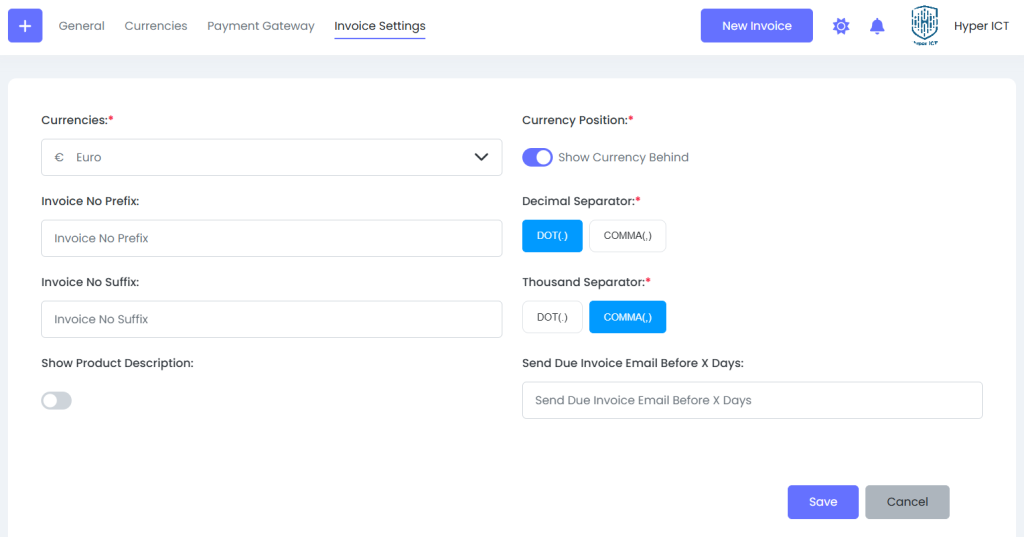
⚙️ How to use this page #
1️⃣ Currencies #
- Currencies:
Select the currency for your invoices (e.g., Euro). This will be displayed on all invoices you create.
2️⃣ Currency Position #
- Show Currency Behind:
If turned on, the currency symbol will appear after the amount (e.g.,100 €).
If turned off, it will appear before (e.g.,€100).
3️⃣ Decimal & Thousand Separators #
- Decimal Separator:
Choose how decimals are shown in amounts:DOT (.)→100.50COMMA (,)→100,50
- Thousand Separator:
Choose how thousands are separated:DOT (.)→1.000COMMA (,)→1,000
4️⃣ Invoice Number Format #
- Invoice No Prefix:
Add a custom prefix before your invoice numbers, likeINV-so your invoices becomeINV-001,INV-002, etc. - Invoice No Suffix:
Add a custom suffix after the invoice number, e.g.,-2025for001-2025.
5️⃣ Show Product Description #
- Toggle this on if you want your invoices to display the product or service descriptions.
6️⃣ Due Invoice Reminder #
- Send Due Invoice Email Before X Days:
Enter a number to automatically send a reminder email X days before the invoice is due.
Example: If set to3, your customers will receive a reminder 3 days before the due date.
✅ Save or Cancel #
- Save:
Click to save all your changes. - Cancel:
Click to discard your changes and keep the previous settings.
✅ Done!
With these settings, you can tailor your invoices to your preferred format and improve how you communicate with your customers.



