This page allows you to configure your online payment providers so that you can accept payments through your invoices.
⚙️ How to use this page #
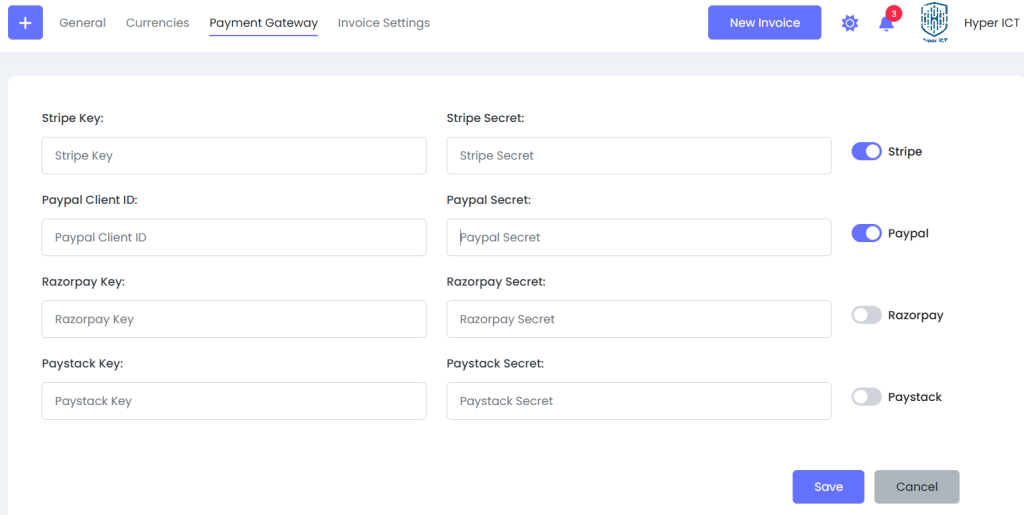
1️⃣ Stripe Settings #
- Stripe Key
Enter your Stripe Publishable Key here (starts withpk_live_...).
This is used for securely processing payments. - Stripe Secret
Enter your Stripe Secret Key (starts withsk_live_...).
This is required to authenticate API calls. - Stripe Toggle
Switch the toggle on the right to enable Stripe payments for your invoices.
2️⃣ PayPal Settings #
- PayPal Client ID
Enter your PayPal app’s Client ID. - PayPal Secret
Enter your Client Secret from your PayPal app settings. - PayPal Toggle
Turn this on to accept PayPal payments.
3️⃣ Razorpay Settings #
- Razorpay Key & Secret
Enter your Razorpay Key ID and Secret here.
Switch on Razorpay if you want to accept payments through it.
4️⃣ Paystack Settings #
- Paystack Key & Secret
Enter your Paystack Public Key and Secret Key.
Enable Paystack to accept payments via Paystack.
✅ Save or Cancel #
- Save
Click this button after filling in your payment details to apply and save the settings. - Cancel
Click this to discard changes.
🔔 Notes #
- You only need to fill in and enable the gateways you plan to use.
- Keep your secret keys safe. Never share them publicly.
- Make sure your credentials are from your live environment if you’re taking real payments (not test mode).
✅ That’s it!
Once configured, your invoices generated by LaskuTasku will allow customers to pay you through the enabled payment gateways.



