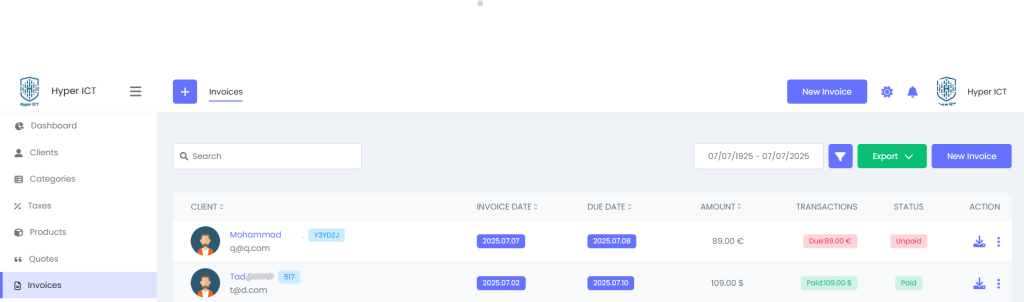
📑 Viewing and managing your invoices #
In this section, you can see all the invoices you’ve created.
It helps you track which invoices are paid or unpaid, download them, and perform other actions.
👀 What you can see on this page #
- Client:
Shows the client’s name and email. - Invoice Date:
The date you created the invoice. - Due Date:
When the payment is due. - Amount:
The total amount of the invoice. - Transactions:
Displays a quick status, likePaid: $109.00orDue: €89.00. - Status:
Clearly shows if it’sPaid(green) orUnpaid(red). - Action icons:
- Blue download icon: Click to download the invoice PDF.
- Three dots (⋮): Click to open more options.
⚙️ What happens when you click the three dots? #
You’ll see the menu with these options:
- Edit:
Change the invoice details. - Delete:
Permanently remove the invoice. - Reminder:
Send a payment reminder to the client. - Invoice URL:
Copy a direct link to the invoice that you can share. - Start Recurring:
Convert this into a recurring invoice that repeats automatically. - Send WhatsApp:
Send the invoice link or details directly to the client via WhatsApp.
✅ Done!
This section makes it easy to:
- Check what invoices you’ve issued,
- Download them with the blue icon,
- Or manage them with the three dots menu.



